Playing online battle games on smartphone is frustrating. The touch controls are inconvenient and hard to use. Have you guys ever thought about playing mobile games with a gamepad? Paring a controller with smartphone and play games could be an awesome experience. Actually, I’m already doing that.
I have a Nintendo Switch Pro Controller around. The Nintendo Switch Pro controller was added with Android 10 in June 2019. The key layout file enables Android to properly recognize the button presses on the Nintendo Switch Pro controller, and map it to the appropriate Android action that games can listen for. Now the Switch Pro controller works seamlessly on your Android 10 device.
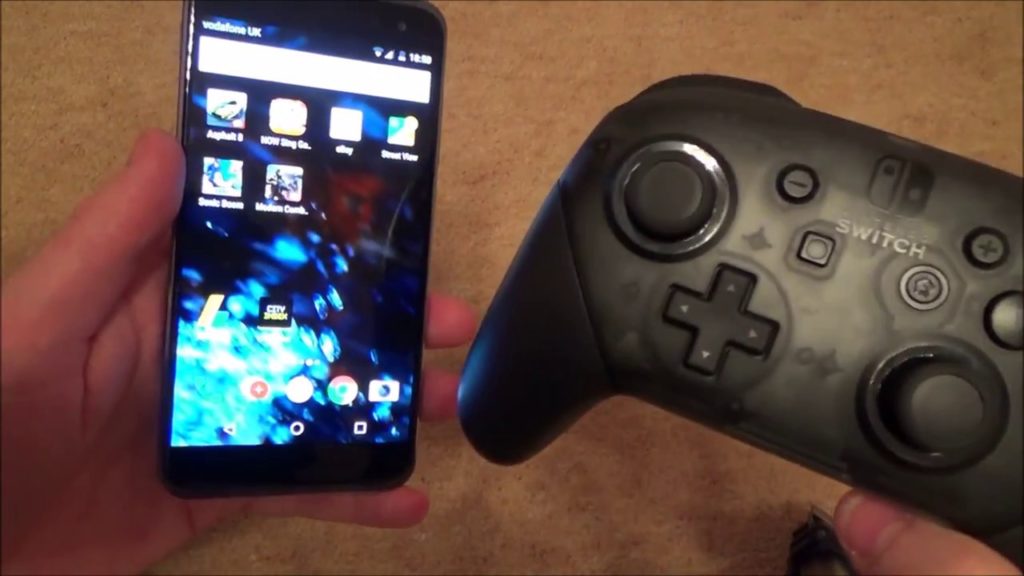
Not only Switch Pro Controller, Switch Joy-Con can connect to Android phones via Bluetooth. Playing mobile games with Switch pro controller has a very good experience. But not all games are compatible, but you will find that quite a few are and some work well. Next, I will walk through how to get those controllers set up to play those games.
How To Connect Switch Pro Controller To Android Phone or Tablet Via Bluetooth
It’s easy to connect the Nintendo switch pro controller to your Android mobile cell phone. What you need to do is connect it up via Bluetooth, they will pair with each other, and then you’ll be able to use Pro Controller on your phone.
Step 1, Put the Switch Pro Controller into pairing mode.
The button on Switch Pro controller that you need to put into pairing mode is this little button here.
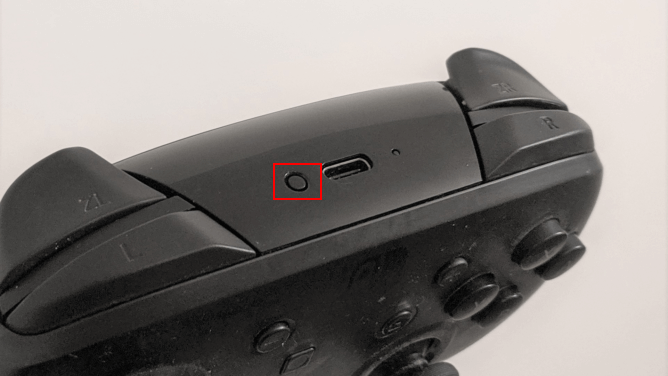
When I hold the button down, the green lights will start to flash back and forth on this button. Hold it down for about two or three seconds and you an see that it’s looking for other Bluetooth devices.
Step 2, turn on Bluetooth on the phone.
Go into your phone’s App and open the Settings Menu. You need to turn Bluetooth on the phone.
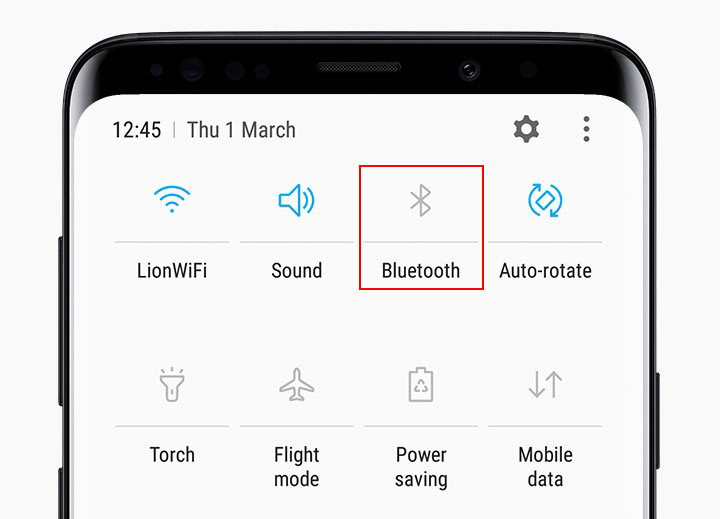
Step 3, find the Pro Controller on the Available devices.
It’s already picks it up, you can see now, it says pro controller.
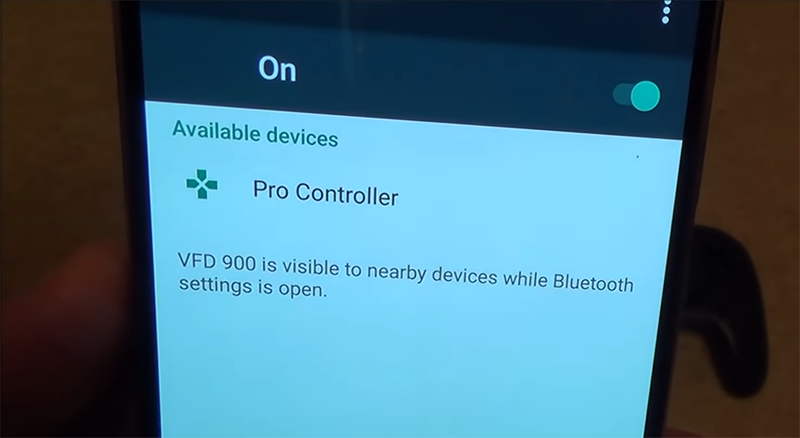
Step 4, Tap the Pro Controller to pairing.
After you tap the Pro Controller on available devices, it will say pairing, then it will say connecting, and finally it says connected. If you have a look at the top, the Bluetooth symbols got two dots next to it. It means equipment get connected successfully.
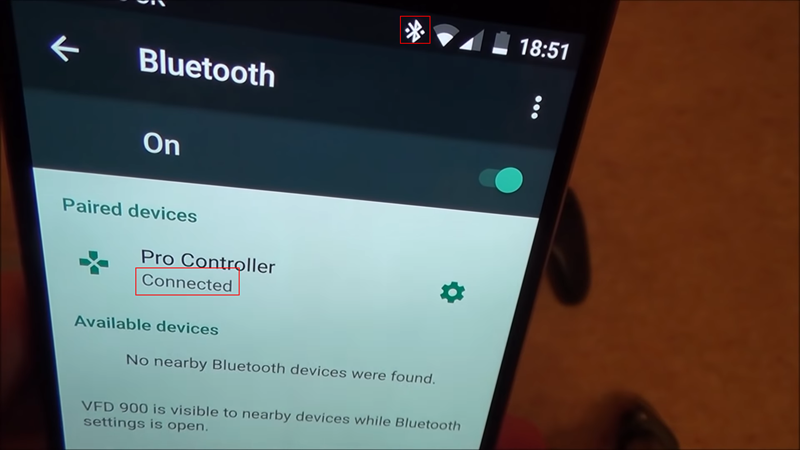
Now you are good to play with it.
How To Connect Switch Joy-Con To Android Phone or Tablet Via Bluetooth
Next, I’m going to show you how you can connect your Joy-Con controllers from your Nintendo switch onto your Android mobile phone. so, you can use the little gamepad as a controller for your android games.
Step 1, let’s take them off from the Switch.
Step 2, put it into pairing mode by press in this little black button. And the Joy-Con will go into pairing mode. it’s looking for Bluetooth devices.
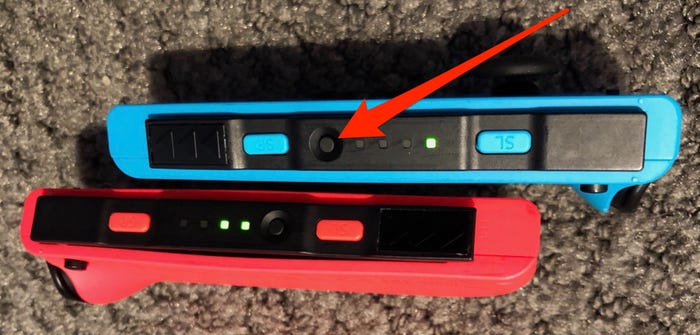
Step 3, turn on your phone’s Bluetooth.
Step 4, Enter the Bluetooth menu, find Joy-Con (L) or Joy-Con(R) on Available devices. Tap it and that will say pair in, then it will go to connected. Look at the Bluetooth symbol up, if it has connected, you will get two dots either side of the symbol.
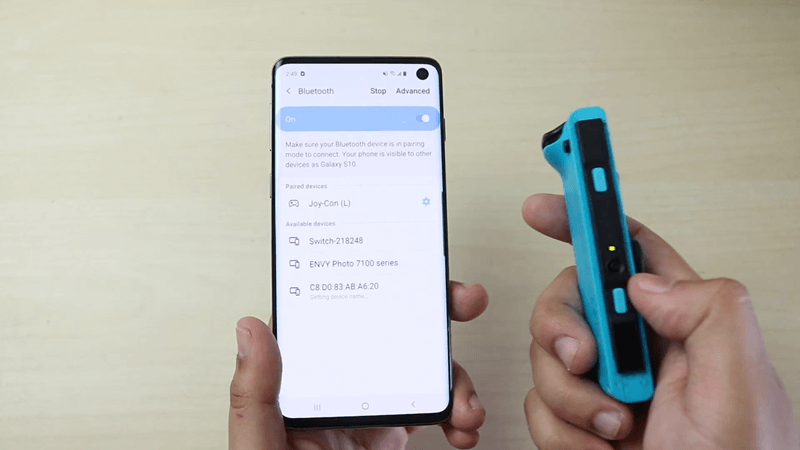
One thing should be mentioned, you can’t use both Joy-Cons controller together with a grip like you do when you’re playing the Nintendo switch, because left and right Joy-Con cannot sync them both up to your phone at the same time, you can only use one of them.
So obviously, you are limited to the number of buttons. Joy-Con is only going to work on very simple games, for example, like car racing games or Hill Climb and stuff like that.
But I prefer the Joy-Con controller because it is really small and light. For example, you have no problem to put your phone in your pocket, but you’re not going to put your Xbox controller or your PlayStation Controller in your pocket because it’s too big and bulky. But bring a Joy-Con will hardly take up any room at all and it’s just a nice little benefit to be able to play a game on your phone without having to use the touchscreen.
The Android Games Support Switch Controller
Some games for Android mobile phone support hardware controller. With hardware controller, you will get better gaming experience and your movement will be more accurate. And in some games, the players with a controller will have an advantage over players that won’t use a controller. I checked some of the games I usually play to see if they support gamepads, you can find them below for your reference.
| Games | Switch Controller | PS4 Controller | Xbox Controller |
| PUBG MOBILE | No | No | No |
| Call of Duty: Mobile | No | Yes | Yes |
| Drag Racing | Yes | Yes | Yes |
| Sonic Dash | Yes | Yes | Yes |
| Terraria mobile | Yes | Yes | Yes |
| Horizon Chase | Yes | Yes | Yes |
| Dragon Ball Z | Probably Yes | Yes | Yes |
| Among Us | Probably Yes | Yes | Yes |
| Garena Free Fire | Probably Yes | Yes | Yes |
| ROBLOX | No | No | No |
| FIFA Mobile | No | No | No |
| Subway Surfers mobile | No | No | No |
| Clash of Clans | No | No | No |
When you connect the Pro Controller to a mobile game, you will have to play around with the buttons to see what does what. It’s not always standard.
In some fighting game, pressing the “Plus” button might shoot the gun.
In some fighting game, pressing the “Plus” button might shoot the gun.
- The home button is to pause the game;
- The back button is to change the camera angle;
- Y button is to brake and reverse;
- X button is to boost and A button is to accelerate.
But, as I said before, you have to play around with the buttons to see what the buttons do for each game as it depends on how game developer define when they making the game.
The problem is, not all games work with gamepads. Developers have to actually bake in support for gamepad control and not every game support this by default.
How Do I Know If an Android Game Is Gamepad Support?
Load the Google Play Store, access to the App you are about to download.
There you will find a “Description” to view. Try reading the description of the game to find if it says something about “supporting controllers”, “gamepad support”. If you find it, that means this game can support controller and should probably support Nintendo Joy-Con and Pro controller as well on an Android 10 phone.

Sometimes, it´s possible that the publisher forgot to put that their game is compatible with controllers on the description, you can download it and try it out. But it is very unlikely because game developers usually want to cram all their selling points into the description, and that includes controller support, usually. And some games will allow you to map whichever way you like.
If there are contact details in the description or a link for technical support, you can use these to contact the developer directly when in doubt. Or you can contact them on their Facebook page.
How to Fix Bluetooth Input Lag with Pro Controller on Android?
When connecting Switch Pro Controller to android phone via Bluetooth, sometimes you may have issues with responsiveness. It is an input lag.
I recommend a solution, but I have not tried it myself. There is a wireless Bluetooth USB adapter made by “8BITDO”. It is compatible to Android phone and Switch Pro controller, Switch Joy-Con, PS4 controller, Xbox controller. This adapter is powerful. It’s normally used to connect PS4 or Xbox controller to Nintendo Switch. When we use it to connect Switch Pro controller to Android phone, it does reduce the input lag obviously.

How does it work? You can connect this adapter to your Android phone via a USB cable. Then press the paring button on the adapter, then you hold down the paring button on your Switch Pro controller, they will get connected automatically. You can find the product link here. (not an affiliate link)
You guys can try it out and let me know if it works on your phone by leaving a comment below.

0 comments